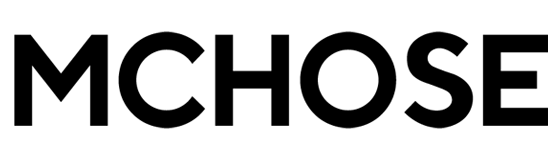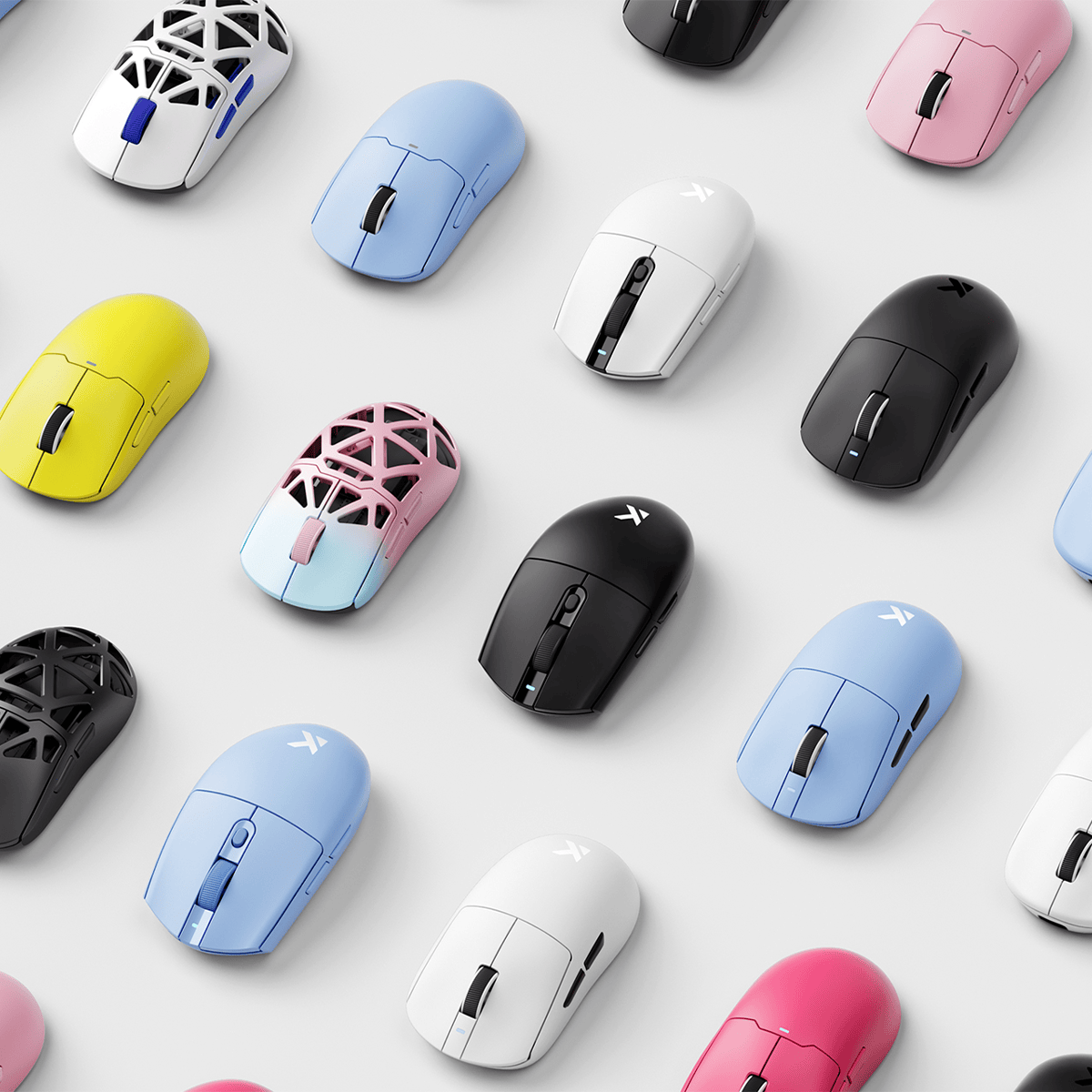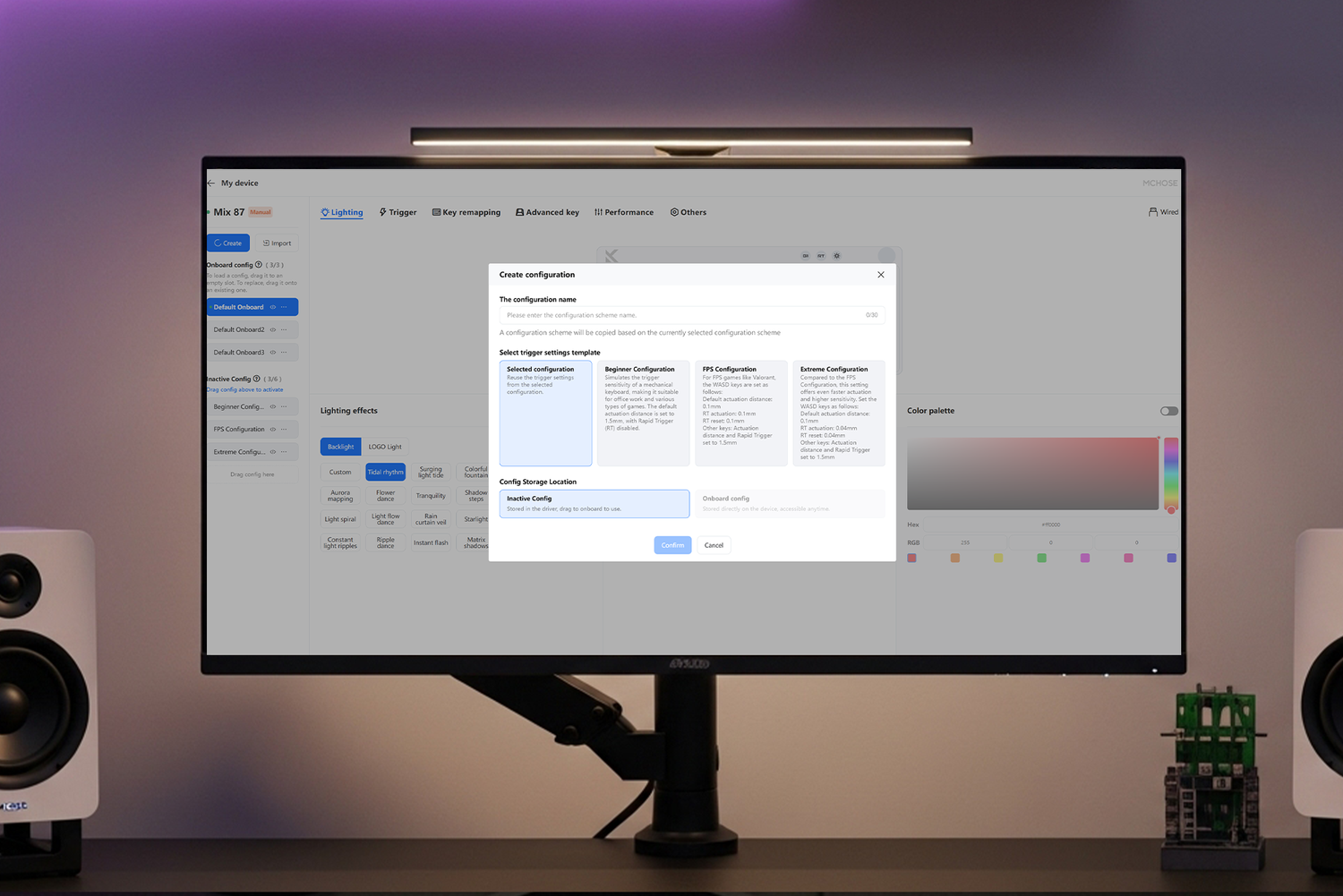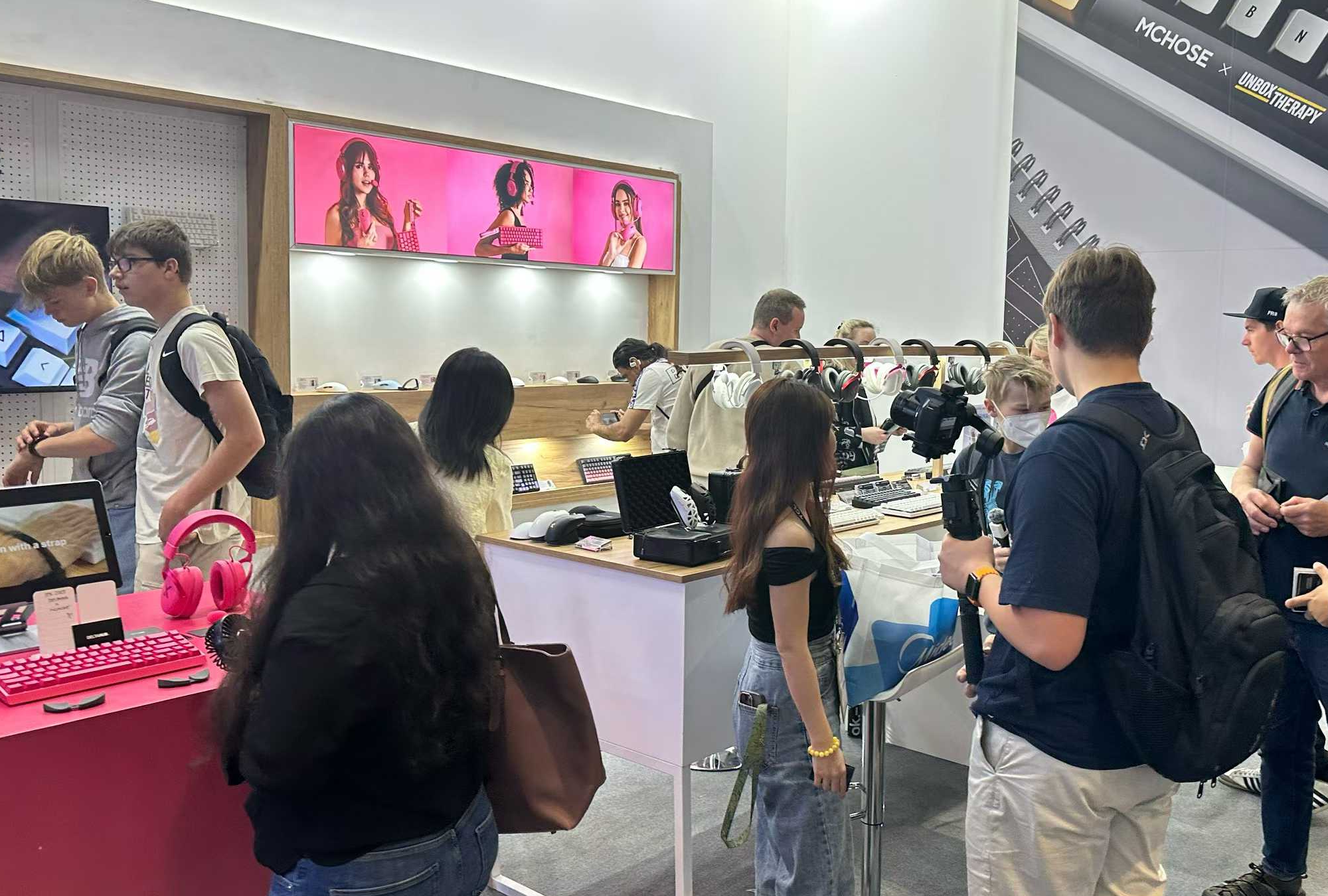Whether you’re a gamer, creator, or just someone who loves a perfectly tuned keyboard, having your settings travel with you is essential. MCHOSE magnetic switch keyboards make this easy with onboard profiles, which save your custom configurations directly to the keyboard for true plug-and-play freedom.
Why Onboard Profiles Matter
Quick Profile Switching – Change setups instantly without opening the driver.
Personalization that Stays – Lighting, macros, key remaps, and trigger travel are all saved.
Seamless Switching – Move between work, gaming, or creative setups in seconds.
Note: Polling rate settings cannot be stored onboard.
Getting Started: Creating Your First Profile
1. Create a Profile
Open the MCHOSE driver and click “Create Profile”. You can select official presets such as Beginner, Emergency Stop, or Extreme. These starter profiles can be used directly or customized further.

2. Customize a Profile
Adjust trigger travel, lighting effects, macros, and other parameters in the driver. Once ready, drag the profile into the Onboard Profile area to save it directly onto your keyboard.
 Key Advantage – Your settings remain intact even when switching computers or browsers.
Key Advantage – Your settings remain intact even when switching computers or browsers.
(Note: Polling rate settings cannot be stored onboard.)
 Tip: Profiles in the Inactive Profiles section are just presets. You must drag them into the Onboard Profile area to load them onto your keyboard.
Tip: Profiles in the Inactive Profiles section are just presets. You must drag them into the Onboard Profile area to load them onto your keyboard.
3. Bind a Switch Key
In the key remapping settings, bind the “Switch Onboard” function to any key. Select “Apply to All Onboard”, and you’ll be able to switch profiles with that key. Press the bound button to switch the configuration without opening the driver.

Exporting and Importing Profiles
- You can back up or share your profiles in two ways:
JSON File – Export your profile to a file that can be imported on keyboards of the same model. - Config Code – Generate a code copied to your clipboard; paste it into the driver to instantly restore the profile.
Note: Cross-device import is not supported.



Firmware Requirements
To fully unlock multi-onboard profile functionality, ensure your keyboard firmware is updated to the latest version.
Note: Zero75 and Zero75S models do not support multi-onboard profiles.
Ready to Try?
Download the driver here: 👉 MCHOSE HUB
Explore More:
→ How to Adjust Trigger Sensitivity
→ Master Advanced Key Settings