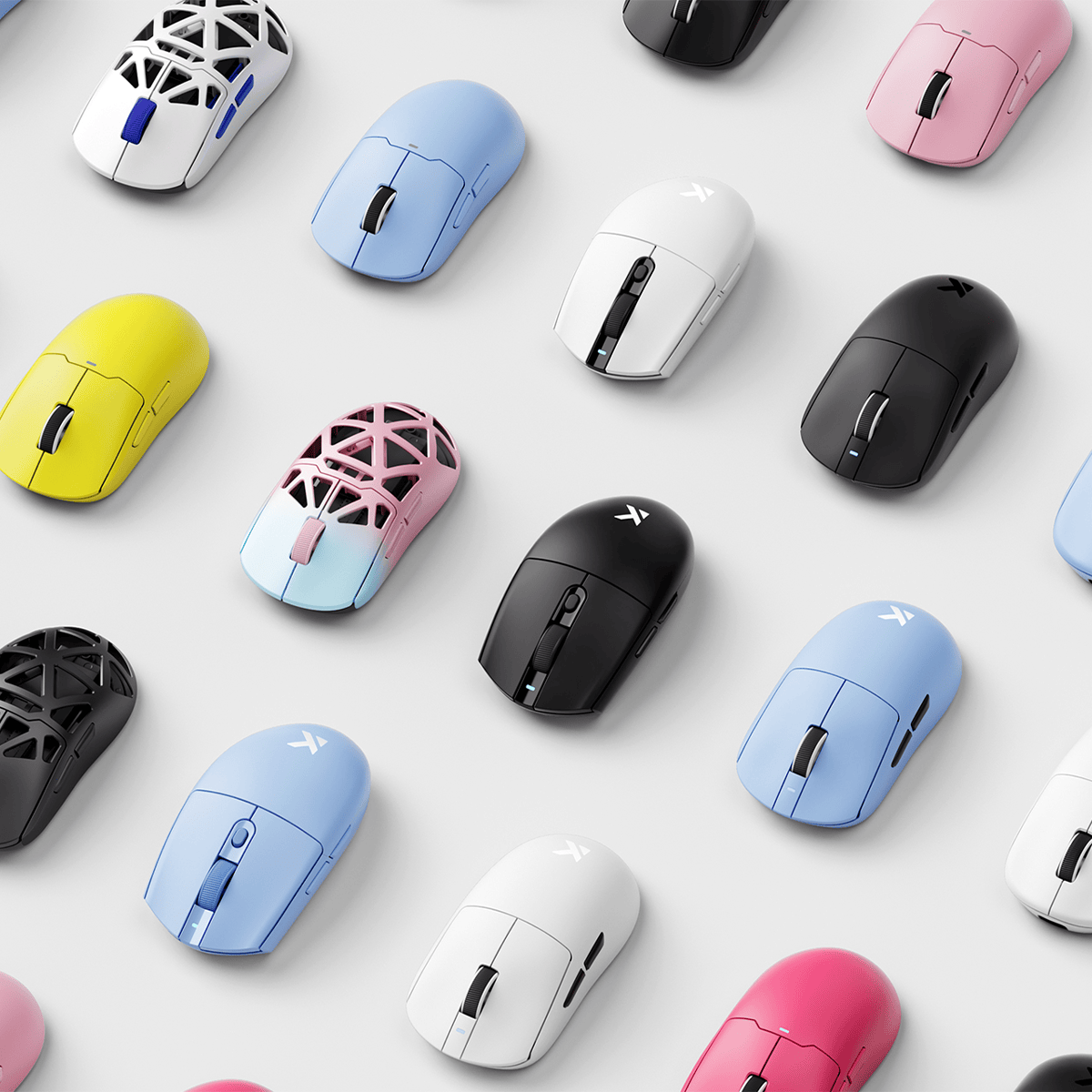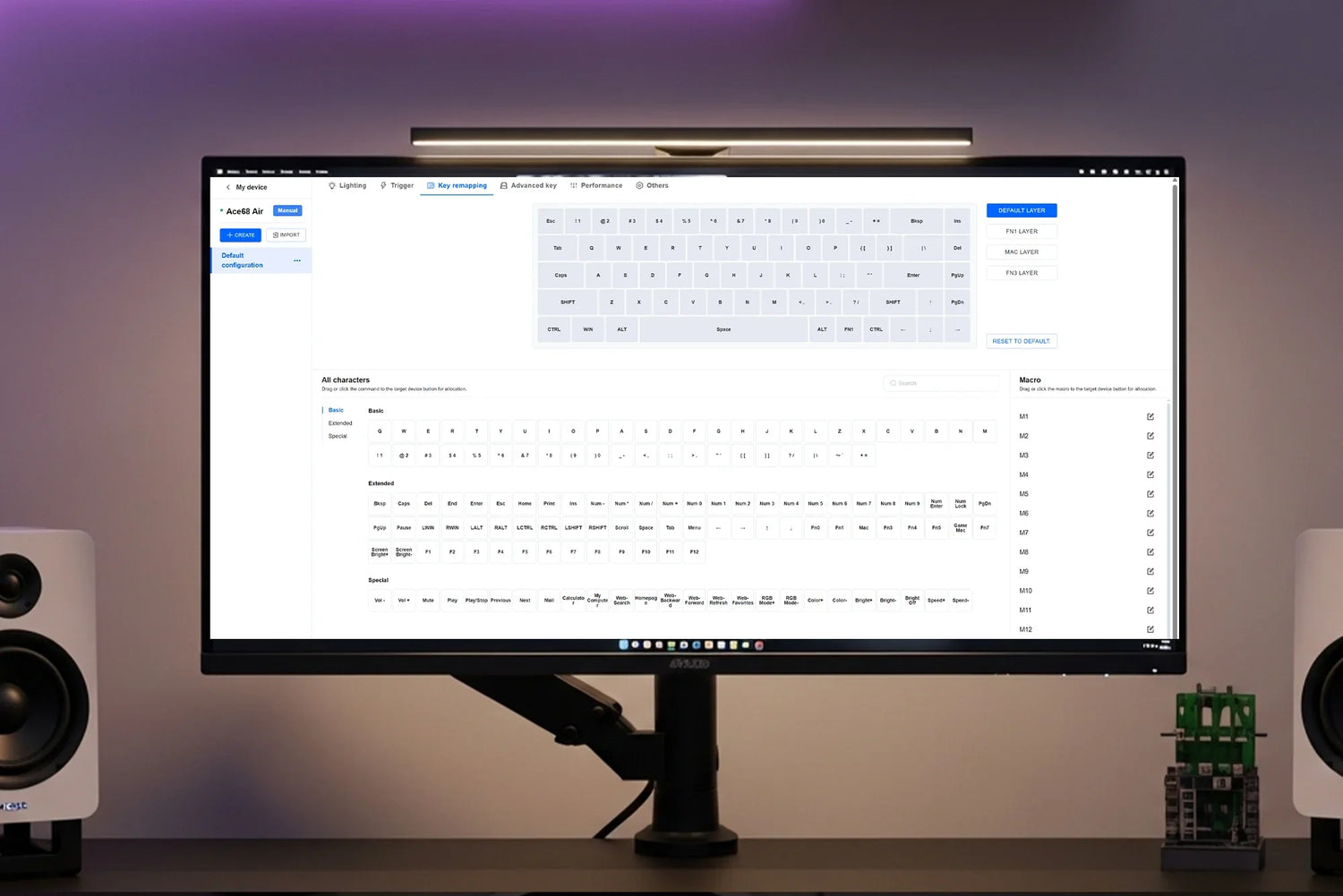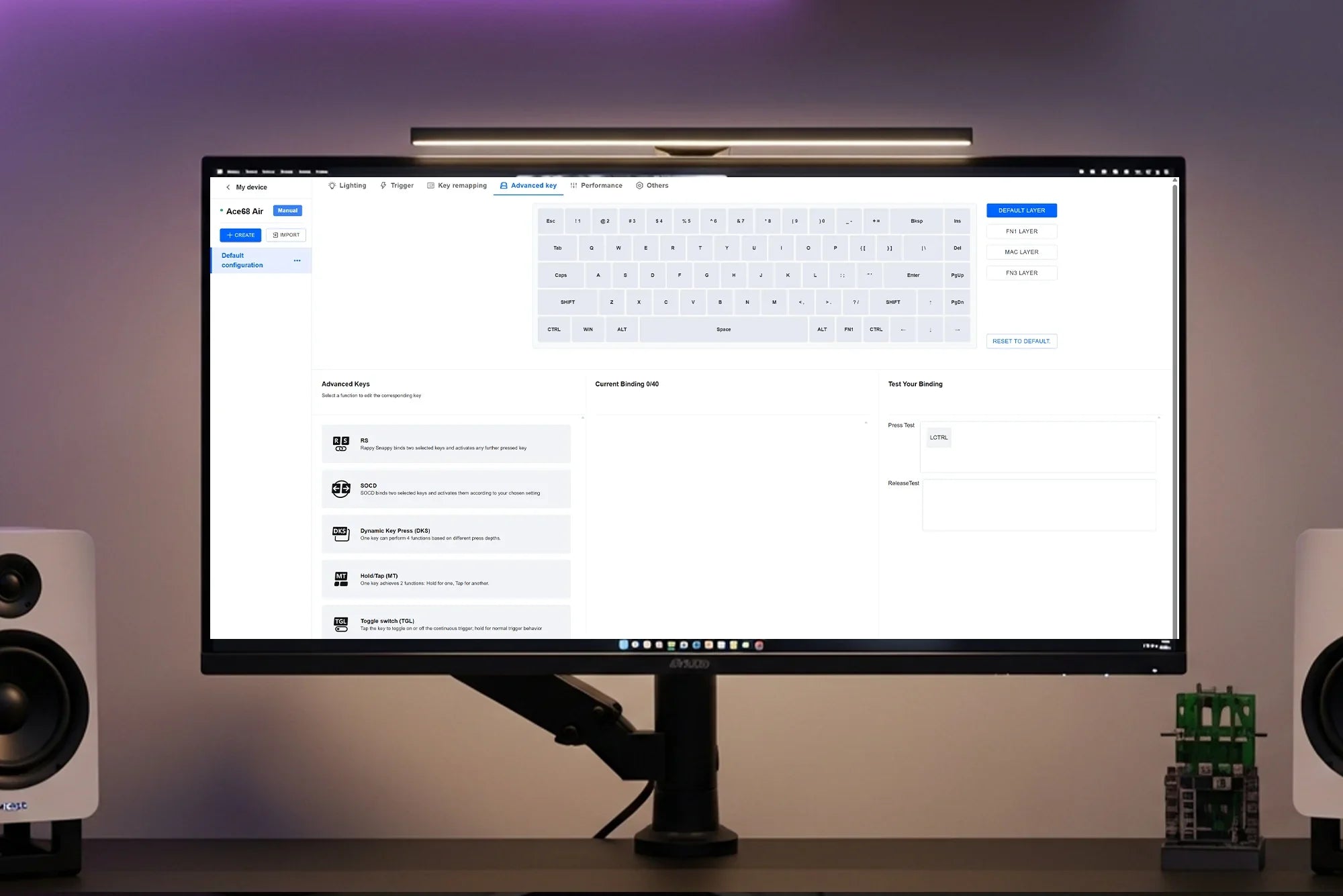Discover how to remap keys, record macros, and streamline your workflow with MCHOSE’s customization tools. From productivity hacks to game combos, this guide covers it all.
Go to the “Key Remap” tab in the driver software.
You can change key functions or record macro commands here.
How to Remap Keys
- Drag & Drop the function you want onto the target key to change its behavior.
Note:
Click “Reset to Default” to reset all keys at once.
Supported Remapping Layers
- Windows Layer
- Fn Combo Layer
- Mac Layer
How to Macro Recording
- On the right side of the Key Remapping page, choose one of the 16 preset macro slots.
- Click Edit to open the macro recording screen.
- In the recording panel, you can:
- Rename the macro
- Set loop type (Once / Repeat / Hold-to-Repeat)
- Adjust delay times between actions
- After recording, click Save. Then drag the macros onto the target key.
Explore More:
→ How to Adjust Trigger Sensitivity
→ Master Advanced Key Settings
→ Optimize Performance & Firmware Settings