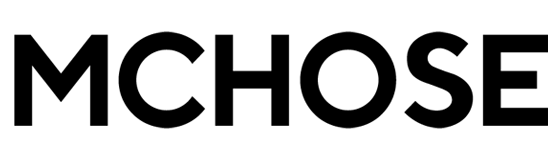Keeping your MCHOSE wireless mouse and receiver firmware up to date helps maintain optimal performance and fix bugs. This guide will walk you through the proper steps to safely upgrade your device’s firmware.
⚠️ Important Notes Before You Start
- If your mouse is working fine, it’s best not to update the firmware to avoid any unexpected issues caused by incorrect operations.
- Always upgrade the mouse firmware first, then the receiver firmware. This order helps prevent pairing problems.
- If your mouse and receiver have separate firmware versions, upgrade both individually. (If it’s an all-in-one firmware, you only need to upgrade once.)
- Upgrade via MCHOSE HUB driver software or the WEB-HUB driver.
- Devices must be connected in wired mode or via the 2.4G receiver for the upgrade to work. (Bluetooth mode is not supported.)
- Ensure your mouse battery is at least 50% charged before upgrading to avoid power loss during the process.
✅ Standard Firmware Upgrade Steps
1. Upgrade the Mouse Firmware First
- Visit the official MCHOSE Hub firmware upgrade page.
- Click the first button (top one) to start updating your mouse’s firmware.
2. Upgrade the Receiver Firmware Next
- After completing the mouse update, click the second button (lower one) to upgrade the receiver firmware.
- After the upgrade, re-plug the mouse or receiver to complete pairing.
❗ What If You Accidentally Upgraded the Receiver First?
If you upgraded the receiver firmware before the mouse, follow these recovery steps to fix the issue:
1. Connect the Mouse via Wired Mode (USB cable)
This enables the system to detect the mouse for firmware flashing.
2. Upgrade the Mouse Firmware
Use the first (top) button on the firmware page.
3. Re-Pair the Mouse and Receiver
- After flashing: Unplug the mouse cable (switch to 2.4G mode)
- Long press the Left + Middle + Right buttons simultaneously for a few seconds to initiate pairing with the receiver
- Once pairing is complete, your mouse and receiver should function normally again.
What To Do If the Upgrade Fails?
Try re-plugging the device (mouse or receiver) and attempt the upgrade again.
📩 Need Help?
If you encounter any issues during the upgrade or pairing process, feel free to contact us:
📧 Email: support@mchose.store
💬 Discord: discord.gg/mchose